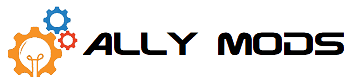This is a rough overview and guide on how to increase performance with your ally by locking the APU SPL at a higher wattage than stock.
Notes:
- This guide isn’t complete and is a work in progress
- Please be careful adjusting the power targets. Pushing the power target past stock can cause thermal stress on the system and could cause potential system damage.
- BY FOLLOWING THIS GUIDE YOU TAKE RESPONSIBILITY FOR YOUR OWN ACTIONS
- You will need to use Smokeless to unlock your SPL and PPT limits, please see the Smokeless guide to understand the risks involved.
- You will need to dump your bios and keep a clean backup on hand, if you don’t know how to do this or aren’t comfortable you should probably stop here.
Instructions:
Pre Step:
- Use your Ch341a and pogo adapter to make a bios dump, this way if you end up bricking the system you can just flashback.
Smokeless:
- Once you have a bootable smokeless USB you’ll have to boot into the bios and turn off secure boot. Follow the video for steps. Do reverse once smokeless bios settings are set to boot back into windows.
- Once in smokeless follow these steps and change only these settings.
- Select “Device manager” -> AMD CBS -> CPU common options -> Global C-state Control: Disbaled.
- Back out then select “SMU common Options -> System Configuration -> Select “54w”
- Then select “SPL control” -> Manual Then under Sustained power limit enter 54000 or desired wattage.
- Then under PPT Control select “manual”. Three options will appear. Fast PPT limit. Slow PPT limit and slow PPT limit Time Constant. Enter 54000 or desired wattage limit.
- Don’t enter anything beyond 54,000 as he can’t go anything beyond that, and even if you could thermals won’t let you go beyond that anyways.
- Once you’re done back out to the beginning, make sure to enter “y” to save everything then click continue for your device to reboot.
- You’ll have to reboot into the main BIOS to redo those settings like turning on secure boot, and making sure your windows partition is the first bootable partition. Just reverse the steps from the video.
XTU setup:
- First up we will need to grab the Universal x86 Tuning Utility. The version I’m using here is V2.0.0 Beta Build 9.1
- Next up you’ll want to navigate over to the “Custom” tab, this is where we will be modifying the factory SPL values.

- Now since we are in the “Custom” tab you’ll want to click the drop-down box under “APU Power Tuning” This will let us change the power targets of the system.

- You’ll end up on a screen that looks like this. From here we can fine-tune the Power targets of the system.

- You should be VERY careful adjusting the SPL limits. This will push the VRM past what they are rated for and could damage the system.